Ah, the humble PC. Our window to the digital world, our tireless workhorse, our occasional source of… frustration. We’ve all been there: the slowdowns, the crashes, the cryptic error messages that seem to mock our very tech-savvy. But fear not, fellow netizens! Today, we delve into the realm of common PC problems and equip you with the knowledge to troubleshoot them like a seasoned pro.
Armed with a bit of knowledge and some practical tips, you can often troubleshoot common PC problems yourself, saving time, and money, and gaining a sense of digital empowerment.
Think of it as your personal tech toolkit, ready to rescue you from digital dilemmas and restore harmony to your online world. So, let’s dive in and explore the realm of PC troubleshooting, where even the most perplexing problems can often be solved with a bit of patience and know-how.
First things first: diagnosis.
Before rushing headlong into solutions, a bit of detective work is key. Consider the circumstances:
- Did the problem arise suddenly, or has it been creeping up gradually?
- Were you doing anything specific when it started?
- Are there any error messages or unusual beeps?
- Have you recently installed any new software or hardware?
Now, armed with this intel, let’s tackle some of the most frequent PC Problems:
1. The Slow PC:
Your once-sprightly PC now moves with the grace of a sloth in molasses. Fear not, this sluggishness has many culprits!
- Memory Overload: Running too many programs at once can choke your PC’s RAM. Close any unnecessary programs and consider upgrading your RAM if the issue persists.
- Hard Drive Hogs: A cluttered hard drive slows down everything. Free up space by deleting unused files and programs, and defragmenting your hard drive can also breathe new life into it.
- Sneaky Software: Malware and viruses can hog resources and sabotage performance. Run a comprehensive antivirus scan and consider anti-malware software for an extra layer of protection.
2. The Crashing Colossus:
Those unexpected blue screens and reboots can be truly hair-raising. But don’t despair, even these dramatic meltdowns have their tell-tale signs:
- Overheating: Dust buildup, failing fans, or inadequate ventilation can cause overheating, leading to crashes. Ensure proper airflow and clean your PC regularly. Here you can test your computer for overheating.
- Driver Dilemmas: Outdated or corrupted drivers can wreak havoc. Update your drivers regularly, and consider uninstalling and reinstalling them if problems persist.
- Hardware Hiccups: Faulty RAM or a failing hard drive can also lead to crashes. Run diagnostic tests to pinpoint the culprit and consider professional repair or replacement if needed.
3. The Connection Conundrum:
Can’t connect to the internet or your favorite devices? Don’t fret, these connectivity woes can be conquered:
- Wireless Woes: Ensure your Wi-Fi router is turned on and properly configured. Check for signal interference from electronics or thick walls. If wired, check cable connections and restart your router and modem.
- Bluetooth Blues: Make sure both devices are discoverable and paired correctly. Update Bluetooth drivers or try a different adapter if the issue persists.
- USB Unfriendliness: Check for loose connections or damaged ports. Try a different USB port or cable, and update drivers if necessary.
4. The Frozen Frame:
Your PC has seized up, unresponsive to your every click and plea. Don’t panic, there are ways to thaw this icy deadlock:
- Runaway Applications: A single program might have gone rogue, consuming excessive resources. Open the Task Manager (Ctrl+Alt+Del) and end the unresponsive program.
- System Overload: If multiple programs or background processes are demanding too much, try closing unnecessary ones and restarting your PC.
- Hardware Faults: Faulty RAM or a failing hard drive can also cause freezes. Run diagnostic tests to identify the culprit and consider professional repair or replacement if needed.
5. The Silent Screen:
Your PC powers on, but the screen remains stubbornly blank. Before surrendering to despair, consider these potential remedies:
- Display Dilemmas: Ensure the monitor is properly connected and powered on. Check for loose cables or damaged ports. If using a laptop, adjust the brightness settings and try connecting to an external monitor to isolate the issue.
- Graphics Glitches: Outdated or corrupted graphics drivers can cause display problems. Update your graphics drivers, and consider reinstalling them if necessary.
- Hardware Hurdles: Faulty components within the monitor or graphics card might be at fault. Consult a technician for further diagnosis and potential repair.
6. The Missing Files:
Your important documents have vanished without a trace. Before resigning yourself to data loss, explore these possible leads:
- Accidental Deletion: Check the Recycle Bin for recently deleted files. If they’re not there, consider using file recovery software to scan your hard drive for recoverable data.
- Hidden Files: Some files might be hidden due to settings or malware. Enable the “Show hidden files and folders” option in Windows Explorer to reveal them.
- Storage Sabotage: Corrupted hard drives or malware can also lead to file loss. Run a disk check to identify and repair errors, and scan for malware using trusted antivirus software.
7. The Noisy Neighbor:
Your PC has become a symphony of whirring fans, clicking noises, and other auditory annoyances. Silence these symphonies of distress with these strategies:
- Dust Busters: Excessive noise often originates from dust buildup within the fans and vents. Clean your PC thoroughly, paying attention to the fans and vents.
- Worn-Out Fans: If cleaning doesn’t help, consider replacing worn-out fans.
- Loose Components: Check for loose screws or cables that might be causing vibrations and noise.
- Hard Drive Grind: A grinding noise from the hard drive could signal imminent failure. Back up your data immediately and seek professional help.
8. The Printing Perplexity:
Your printer refuses to cooperate, taunting you with blank pages or error messages. Tame this unruly printing beast with these troubleshooting tips:
- Ink or Toner Troubles: Check ink or toner levels and replace cartridges as needed.
- Paper Jams: Carefully clear any paper jams, following the printer’s instructions.
- Connectivity Issues: Ensure the printer is properly connected to your PC and that the correct drivers are installed.
- Software Snafus: Reinstall printer drivers or update printer software if necessary.
9. The Internet Interloper:
Your internet connection is unreliable or painfully slow, disrupting your online adventures. Regain control of your digital domain with these tactics:

- Router Reset: Power cycle your router and modem by unplugging them for 30 seconds and plugging them back in.
- Wireless Wrangles: Check for signal interference from other devices or thick walls. Optimize your Wi-Fi signal by adjusting the router’s position and antennas.
- Cable Considerations: Inspect Ethernet cables for damage or loose connections.
- ISP Intervention: Contact your internet service provider (ISP) to rule out service outages or line issues.
10. The Software Scourge:
A program misbehaves, crashes repeatedly, or refuses to install at all. Subdue these software rebels with these maneuvers:
- Reinstallation Remedy: Try reinstalling the problematic software, ensuring compatibility with your operating system.
- Compatibility Check: Verify that the software is compatible with your PC’s specifications and operating system.
- Update Ultimatum: Check for available updates or patches that might address known issues.
- Clean Reinstall: If issues persist, consider a clean reinstall of the program, removing all traces of previous installations.
Remember: Before diving into more complex solutions, always try simple fixes like restarting your PC or updating software. Consult online resources and user forums for specific troubleshooting steps related to your hardware and software. And if all else fails, don’t hesitate to seek professional help from a qualified technician.
Preventative Measures:
A stitch in time saves nine PCs. Implement these best practices for a healthier, happier system:
- Regular updates: Keep your operating system, software, and drivers up-to-date to patch vulnerabilities and improve performance.
- Security savviness: Protect your PC with antivirus and anti-malware software, and be cautious about clicking on suspicious links or downloading unknown files.
- Backup bonanza: Regularly back up your important data to avoid heartache in case of crashes or hardware failures.
- Cleanliness is key: Dust your PC regularly to prevent overheating, and avoid eating or drinking near it to minimize spills and crumbs.
With these tips and tricks in your arsenal, you’ll be troubleshooting PC problems like a seasoned hacker in no time. Remember, knowledge is power, and a little DIY tech mastery can save you time, money, and a whole lot of frustration. So, channel your inner Sherlock Holmes, identify the culprit, and give your PC the digital tune-up it deserves!
Let’s recap the key takeaways:
- Diagnose the problem before jumping to solutions.
- Common culprits include memory overload, cluttered hard drives, malware, overheating, outdated drivers, faulty hardware, and connectivity issues.
- Simple fixes like restarting or updating software can often work wonders.
- Preventative measures like regular updates, security software, backups, and cleanliness go a long way.
- Don’t hesitate to seek professional help if needed.
Final Thoughts:
By understanding common PC Problems and applying the appropriate troubleshooting techniques, you can become your digital guardian angel. Remember, patience, a bit of investigative work, and these handy tips can go a long way in keeping your PC running smoothly and efficiently. So, channel your inner tech adventurer, keep calm, and troubleshoot!