So, you’ve taken the eco-friendly route and invested in a refurbished computer. You’re getting top-notch tech at a fraction of the price, but now what? Refurbished computers, while meticulously restored, still require TLC to maintain their smooth performance and longevity. Think of it like adopting a rescue pet. With a little love and the right care, your pre-loved computer will become a loyal digital companion for years to come. But just like Fido needs regular walks and vet checkups, your refurbished machine needs its own set of maintenance routines.
This blog is your ultimate guide for maintenance tips for refurbished computers. We’ll delve into essential tips, handy tools, and best practices to ensure your tech investment thrives.
Deep Dive into Dust:
Those fluffy little clumps of dust might seem harmless, but in the world of computers, they’re tiny terrorists in disguise! When they build up inside your machine, they clog up the fans like cotton balls in a vacuum cleaner, making things get all hot and steamy inside. This slows down your computer, turning it from a speedy cheetah into a sleepy sloth. Even worse, if things get too hot for too long, those delicate computer parts can get fried, leaving you with a silent, dusty graveyard of a machine.
But fear not, tech warriors! We can fight back against these dust bunnies and keep our computers running cool and happy. Here’s how:
Safety First:
Before you do anything, shut down your computer and unplug it. Think of it like putting on your armor before heading into battle against the dust monsters.
Compressed Air:
The Dust Eraser: Grab a can of compressed air, your magic dust-banishing wand. Carefully blow out the dust from the vents, fan blades, and anywhere else those tiny villains might be hiding. Imagine it as a mini-tornado clearing the dust highways and making the air flow freely again. Just remember to hold the can upright and don’t point it directly at the delicate parts inside.
Microfiber Magic:
Wiping Away the Grumpiness: Now it’s time to give your computer a good bath (without the water, of course!). Take a damp microfiber cloth, your gentle cleaning friend, and wipe down the outside, getting rid of fingerprints and smudges. Treat your monitor like a precious crystal ball, using a soft cloth and avoiding any harsh chemicals that might scratch it. And don’t forget the keyboard keys, those crumb-filled battlegrounds! Use a cotton swab dipped in rubbing alcohol to clean between the keys, making them all shiny and happy again.
Bonus Tip:
For those stubborn dust bunnies hiding in the corners, you can use a mini-vacuum cleaner with a soft brush attachment. Just be super careful and use the lowest suction setting so you don’t accidentally suck up any important computer bits.
Taming the Cables: From Messy Maze to Cable Oasis

Ah, the cable jungle. A tangled mess of wires that can send even the bravest tech adventurer scurrying for the hills. But fear not, explorers! With a little know-how, we can transform this chaotic labyrinth into a serene cable oasis.
Unplug the Unused:
First things first, let’s identify the stragglers. Take a look around your desk. Is that printer permanently on vacation? Is that external drive hibernating for the winter? Disconnect any unused peripherals like printers, scanners, or external drives. You wouldn’t want uninvited guests hogging the power outlets in your cable city, right?
Organizer to the Rescue:
Now that the deadwood is cleared, let’s bring in the organization squad! Invest in some cable organizers, like handy clips, ties, or even cable trays. These are your cable wranglers, keeping everything tidy. Imagine them as miniature gardeners, tending to your cable jungle and preventing unruly vines from taking over.
Labeling:
But wait, there’s more! To avoid future cable confusion, embrace the power of labeling. Think of it like naming your streets in the cable city. Label each cable with its corresponding device, using colorful markers or even printed labels. This way, connecting and disconnecting devices becomes a breeze, no more guessing games or tangled tantrums!
Bonus Tip:
For those extra-long cables, consider using cable sleeves or protectors. These are like little jackets for your cables, keeping them safe from dust and preventing them from getting snagged or kinked. Think of them as fashionable armor, protecting your cables from the desktop jungle.
Software Spring Cleaning:
Your computer is like your room. Sometimes, things get messy with games you don’t play anymore, leftover files from websites, and forgotten programs hiding in corners. But just like a good spring cleaning makes your room feel brighter and bigger, cleaning up your computer can make it run faster and smoother too!
Toss the Unused:
First, let’s kick out the clutterbugs! Look through your list of programs. Are there games you haven’t touched in years? Trials that expired ages ago? Click “Uninstall” on those like you’re throwing away old toys. It gives your computer more space to breathe and speeds things up, just like cleaning your room makes it easier to find your favorite things.
Tidy Up the Temporary Mess:
But the clutter doesn’t stop there. Think of temporary files and leftover website stuff like crumbs from your online adventures. They build up and slow down your computer, just like dirty dishes in the sink slow down your kitchen. Regularly clear your browsing history, temporary files, and downloaded stuff you don’t need anymore. Imagine it like sweeping away the digital crumbs before they turn into performance-crushing mountains!
Defragment the Digital Puzzle:
For older computers with hard drives (not the fancy SSDs), there’s one more secret clutter bug: fragmentation. Think of it like your files getting scattered around your digital desk, making your computer search for them like a lost puppy. Defragmentation is like a digital filing system, neatly arranging your files and making it easier for your computer to find them. It’s like giving your hard drive a spring cleaning makeover, making it run faster and happier!
Bonus Tip:
Set up automatic cleaning schedules for temporary files and defraug your hard drive. This way, your computer cleans itself like a magic robot, keeping everything tidy and running smoothly without you even lifting a finger!
Security Sentinel:
Think of your refurbished computer like a brand-new house. It’s exciting to move in, but you need to make sure it’s safe and secure. Just like you’d install a security system and lock the doors, you need to protect your computer from digital bad guys called malware.
Antivirus:
Imagine malware as sneaky thieves trying to steal your stuff or mess up your house. An antivirus program is your superhero bodyguard, scanning your computer for these thieves and kicking them out. Run it regularly to keep your house safe!
Firewall Fortress:
Think of your firewall as a big, strong gatekeeper at your house entrance. It checks everyone who wants to come in, letting in good guys like your favorite websites and games, but keeping out bad guys who might try to steal your information. Keep your firewall turned on to keep your house secure!
Update, Update, Update!:
Sometimes, even the best locks and gates can have weaknesses. That’s why it’s important to update your computer’s software regularly. Think of it as patching up any cracks in your house’s walls, making it even harder for bad guys to get in. Keep your operating system, software, and drivers up to date to stay protected!
Bonus Tip:
Don’t open doors for strangers! Be careful about clicking on links or downloading files from people you don’t know. Just like you wouldn’t let someone you don’t trust into your house, don’t let them sneak onto your computer either!
Hardware Health Check:
Your refurbished computer is a powerful tool, but like any machine, it needs regular maintenance to stay healthy and avoid sudden breakdowns. Here are some simple checks you can do to keep it running smoothly:
Temperature Tracker:
Computers get hot, just like a car engine. Download a free temperature monitoring app to keep tabs on your CPU and hard drive temperatures. Ideally, they should stay below 80°C (176°F) to avoid overheating. Think of it like checking your car’s temperature gauge to prevent overheating meltdowns.
Fan:
They keep your computer cool by blowing air across its hot components. Make sure they’re spinning freely and not blocked by dust or debris. You can gently clean them with a soft brush to keep the airflow strong. It’s like opening the windows to let in a cool breeze!
Backup:
Imagine losing all your important files, pictures, and games – ouch! To avoid that disaster, regularly back them up to an external drive or cloud storage. Think of it like having a safety net for your digital treasures. That way, if anything happens to your computer, your data will be safe and sound.
Bonus Tip:
Just like you wouldn’t park your car in direct sunlight for hours, avoid exposing your computer to extreme temperatures or direct sunlight. It can damage its delicate components. Find it a cool, shady spot to keep it happy and healthy.
By following these essential maintenance tips, you can ensure your refurbished computer stays clean, secure, and running at its peak. Remember, a little preventive care goes a long way in extending the life of your tech investment and maximizing your eco-friendly choice.